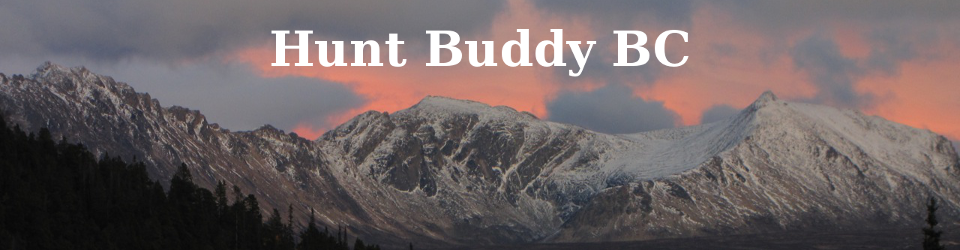As of version 2.3 on iOS, the Mapping Package (iOS 7 or later) now lets you add map servers by URL. It supports most WMS and TMS map servers, and some WMTS (if they happen to follow TMS naming conventions).
From the map type selection screen, tap Add… Give the new map source a name and copy and paste or type a suitable URL into the box. Choose the appropriate server type (TMS or WMS) and tap the Test button to ensure the URL format is OK. NOTE: It’s important to always use the Test button, particularly for WMS servers. Hunt Buddy uses this to check the server’s configuration to see what size of map the server supports.
If permitted by the Terms of Use of the map server, you can flip the switch to enable offline storage of maps. If you enable offline storage, maps can be downloaded and stored in the usual way by either scrolling around or tapping Get Maps and selecting an area for download.
Hunt Buddy can currently only display one custom map source at a time. With transparent “overlay” maps such as the Private Land or Indian Reserves sources listed below, one of the built-in basemap types “Normal” or “Satellite” – whichever you used last – will be shown underneath the custom map source. These base maps are not cached by the app for offline use. The OS does cache areas you’ve looked at to some extent, but how much it stores and for how long is out of Hunt Buddy’s control. If you’re outside cell service and the basemap is not available, you may end up having to flip back and forth between the custom map type and another map type for which you have cached maps.
If you know your way around WMS, you can tweak the layers or styles parameters to customize what features are included. The sky’s the limit.
Here’s a short video showing how it works: Custom Map Demo
Here are a few sample URLs to get started.
TMS
NRCAN Canada Topo West Raster
http://s3-us-west-1.amazonaws.com/nrcan/canmatrix/{z}/{x}/{y}.png
WMS
GeoBase
This one shows water bodies and streams with direction of flow.
http://ows.geobase.ca/wms/geobase_en?service=wms&request=GetMap&version=1.1.1&srs=EPSG:4326&featureCount=10&format=image/png&layers=WMS-GeoBase&styles=default
Toporama
This one is similar to CBMT Topo – contour lines are slightly more prominent and labeling of features is a bit different.
http://wms.ess-ws.nrcan.gc.ca/wms/toporama_en?SERVICE=WMS&REQUEST=GetMap&VERSION=1.1.1&SRS=EPSG%3A4326&STYLES=&FORMAT=image%2fpng&LAYERS=WMS-Toporama
Private Land
This one contains a few layers from the BC Online Cadastre showing land ownership status of private or unknown. NOTE!! This info is a snapshot of the government database and is out of date the moment you see it. Plus the accuracy is unknown. If you set the Offline Enabled switch to store it offline, then any downloaded maps will never be updated unless you manually “Delete Maps”, even if the database changes. Use at your own risk!
http://openmaps.gov.bc.ca/mapserver/land-ownership-and-status?SERVICE=WMS&REQUEST=GetMap&VERSION=1.1.1&FORMAT=image%2Fpng&transparent=true&SRS=EPSG%3A4326&STYLES=&LAYERS=CBM_CADASTRAL_FABRIC_PUB_PRIVATE,CBM_CADASTRAL_FABRIC_PUB_UNKNOWN,LASURVP_TANT_O,LASURVP_TANT_LD,LEASE_TEN_TANT_CF
Indian Reserves
http://openmaps.gov.bc.ca/mapserver/admin-boundaries?service=wms&request=getmap&version=1.1.1&format=image/png&transparent=true&srs=EPSG%3A4326&styles=&layers=Indian_Reserves_including_Band_Names___Colour_Filled
BC Imagery
This source contains some aerial imagery for some areas of the province but not complete coverage.
http://openmaps.gov.bc.ca/ecwp/ecw_wms.dll?SERVICE=WMS&REQUEST=GetMap&VERSION=1.1.1&FORMAT=image%2Fpng&SRS=EPSG%3A4326&STYLES=&LAYERS=IMAGES
BC Base Cache
http://maps.gov.bc.ca/arcserver/services/Province/web_mercator_cache/MapServer/WMSServer?request=GetMap&service=WMS&VERSION=1.1.1&FORMAT=image%2Fpng&SRS=EPSG%3A4326&STYLES=&LAYERS=0